FAQ
Here you can find the most popular questions when working with cloud storage.
Slow upload speed of content to the cloud
We do not limit the upload and distribution speed of the content.
Possible solutions to the problem:
Possible solutions to the problem:
- Check the Internet speed on your side. For example, using speedtest.net
- The SFTP protocol is very sensitive to network gaps. If you can't upload content, use our REST API or S3.
Errors while uploading content
Possible solutions:
-
- Check the Internet speed on your side. For example, using speedtest.net
- You need to make sure that you have not run out of allocated storage.
- If you upload "heavy" files (from 2 GB) via the WEB-interface, errors may occur due to the operation of the browser. In the end, your OS can stop the browser or "take" resources from it, which will lead to errors when uploading content.
- If you need to upload large files, use SFTP or S3 clients. Or use our REST API.
What S3 API are supported?
The list is constantly expanding. Actual API:
Base
Multipart upload
Versioning
Tagging
Base
- list-buckets
- head-bucket
- list-objects
- list-objects-v2
- head-object
- get-object
- put-object
- delete-object
- delete-objects
Multipart upload
- create-multipart-upload
- upload-part
- complete-multipart-upload
- list-parts
- list-multipart-uploads
Versioning
- put-bucket-versioning
- get-bucket-versioning
- list-object-versions
Tagging
- put-object-tagging
- get-object-tagging
- delete-object-tagging
Video playback error (the reason is in the container)
First of all, you need to make sure that the problem video has been converted to the correct format.
Please note that HTML5 players can only play:
If the transcoding option is not active, contact your manager to activate it.
Please note that HTML5 players can only play:
- MP4
- WEBM
- M3U8
- For video - h.264
- For audio - AAC
If the transcoding option is not active, contact your manager to activate it.
Video playback error (the reason is in the title)
The second common cause of video playback problems is the use of unnecessary punctuation marks in the names of folders and the videos themselves. Symbols are not allowed:
- . (dot)
- , (comma)
- * (asterisk)
- # (lattice)
- $ (money symbols)
- / (slash)
- ? (question and exclamation marks)
- etc.
Which is better quality for video transcoding?
In practice, the most used presets are:
- 1920х1080 (for Smart TV and Retina screens)
- 1280х720 (for desktop devices and tablets)
- 854x480 (for mobile devices)
How is the cost of transcoding calculated?
When calculating the cost of transcoding, the number of minutes of output clips and the type of preset (SD / HD) are taken into account.
The cost of a minute of HD transcoding is 4 cents per minute.
An example of calculating the cost of transcoding for a video in 3 qualities (1080p, 720p and 480p) with a duration of 10 minutes:
10*4 cents (cost 1080р) + 10*4 cents (cost 720р) + 10*2 cents (cost 480р) = 1 $
- The SD plan includes all presets up to 720p (1280x720).
- The HD plan includes all presets that start with a 720p preset (including this preset).
The cost of a minute of HD transcoding is 4 cents per minute.
An example of calculating the cost of transcoding for a video in 3 qualities (1080p, 720p and 480p) with a duration of 10 minutes:
10*4 cents (cost 1080р) + 10*4 cents (cost 720р) + 10*2 cents (cost 480р) = 1 $
What streams can be recorded on the platform?
Only ready-made HLS streams can be recorded. Streams in other protocols are not allowed to be written.
How to download a recorded stream to MP4?
After recording the stream (or during it), you have the opportunity to cut out pieces of MP4.
Option 1 (limit on video length 12 hours):
Option 2 (transcoding cost will be taken into account):
Option 1 (limit on video length 12 hours):
- You need to go to the folder with the record.
- Select a record.
- In the window that appears at the bottom right select "Cut Video".
- Set the desired values for "Start" and "End". If you need to download the entire recording, set the "Start" value to "0" and the "End" value to the actual duration of the recording. The values can be set using the slider in the player and pressing the "Start" / "End" buttons.
Option 2 (transcoding cost will be taken into account):
- Proceed to the folder with the video, select it.
- In the window that appears select the required transcoding preset.
What is the recording depth of streams?
We do not limit the recording depth of streams. It can be anything, but you need to be careful not to run out of the allocated storage space. If you run out of space, the recording will be stopped.
Can I use the streaming recording service to rewind a live broadcast (DVR)?
Yes, you can. Rewinding the broadcast will be available within the specified window or from the beginning to the end of the broadcast if you have a one-time event.
For this you need:
For this you need:
- Add a stream for recording.
- Schedule or start instant recording.
- If you started instant recording, the recording file will be generated immediately. You can go to the folder with the broadcast recording and copy the code of the branded player with the broadcast.
- If you have scheduled recording in the future, then you need to wait for the broadcast start time and copy the player code. You can also create a player in which a not yet existing recording file will be indicated as a broadcast source. But you need to be careful not to make a mistake in the name of the final file. Working with the section will be simplified in the new version of the Personal Account.
Hangs in the "Broadcast" service
Hangs can be caused by the fact that the files in the playlist are not homogeneous. We recommend pre-transcoding all video content using our service.